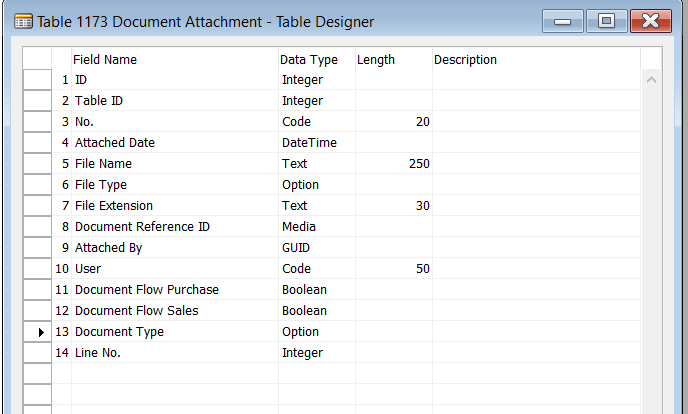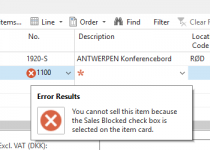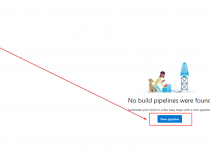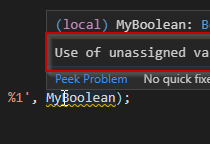#BCdevInfo 9: New features on Sales and Purchase Orders
It is really nice that the Business Central Team is adding small things to already known functionalities. Today let’s see what was changed on Sales Order. And very similar you can find on Purchase Order as well.
Adding multiple lines at once
Small digression before I will start. This one is really new functionality which was even not in Business Central On-prem CU1. Which means it is really good to upgrade your system as soon as new version is released otherwise you can miss new functionalities.
Ok. Back to the functionality, on the Sales (Purchase) Order Lines you will find new action – Select Items…

After clicking this one you will see the page with all items where you can select multiple lines – then all will be added to the document automatically.
From technical point of view there is a new function in the table Sales Line – SelectMultipleItems which builds filter for Item Nos. and then creates the lines using AddLines function.
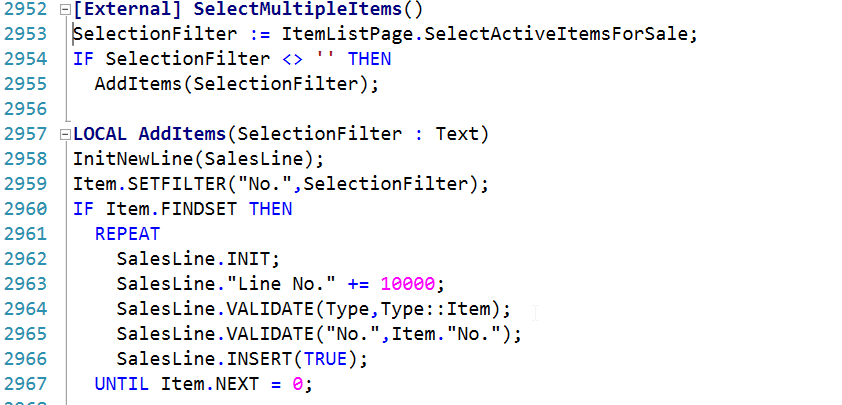
Document Line Tracking
There is also new function under Related Information menu. It is called Document Line Tracking. This one shows all documents sales or purchase, depends where are you checking, related to the thing which is the line. In other words if you are on the sales order you can see on which Sales Orders, Blanket Sales Orders, Posted Sales Shipments, Posted Sales Invoice etc. you can find for example the same item or G/L Account.
![]()
![]()
There had been added new page in the system – Document Line Tracking and main functionality you will find in few, very similar, functions which are triggered depends from which document you are running the page.
![]()
I think this is really great idea behind this functionality however I think it would be even more useful if from one place we would be able to see Sales and Purchase documents in the same moment. Now, as you can see from code, you can see only Sales or Purchase Documents.
Attachments added to the line
Compering to version NAV 2018, in Business Central, you can add the attachments directly to the document line.
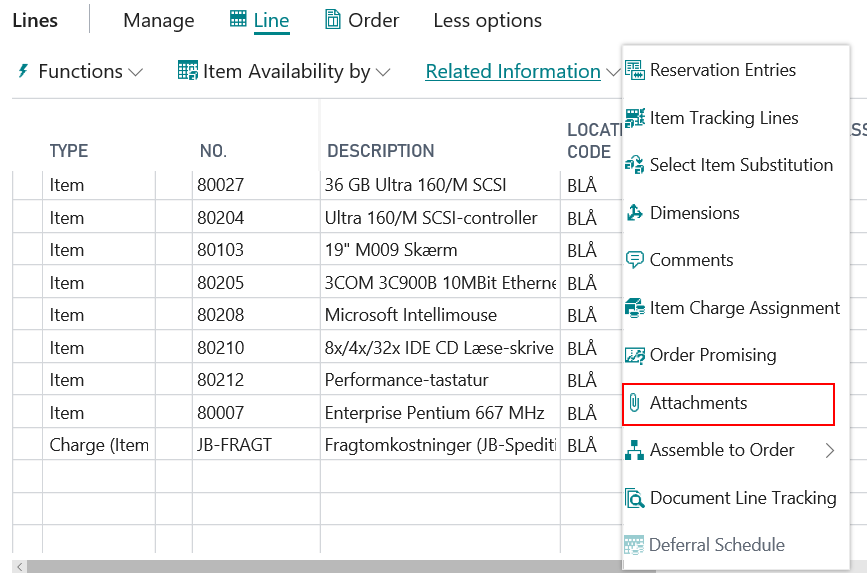
There is also possibility to preview document from this view.
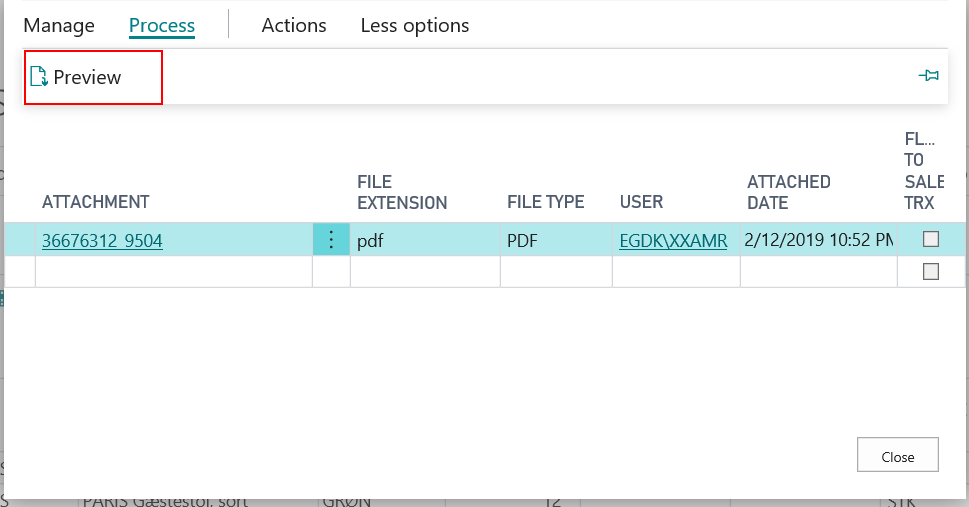
The page is based on the new table Document Attachment which stores all attachments in a media field.